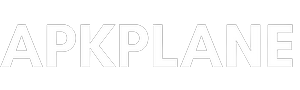Audio problem while playing videos in default video play in smartphone, Here is the solution “VLC” media player…
Many of us faces audio problem while watching some videos in smartphone default media player and, Means there is no error in videos while playing but there is no sound in videos.
It is because the audio format in those particular videos is not supported by the default media play, Or we can say that format is not available in media player. Evan some there is a error message shown while starting the video like “audio file doesn’t support” or it shows the audio format name with error message. So that is why there is no sound in videos.
And then the question rise is that “How to solve this problem and how to fix this“. So there are many ways and methods for resolving these types of error. but some of there are too much time consuming. And we didn’t want to waste our time resolve theses error.
So we want a quick and easy solution for fixing these type of audio issues and audio format errors, So there is simple and easy way for resolving this type off issues That is use other media players for playing videos.
But again there is a question that is “ How do we know that which media player have all audio format” for playing all type of audio format files and we watch videos smoothly without issues of audio formal or other issues.
So there is a application named VLC media player, Where you can play any type of video with every type of audio support, Because VLC is such a advanced media player in the list of media players. And support all type of formats of audios like AAC, AC-3 and FLAC and videos like MP4, OGM, WAV etc.

How you get VLC media player :
Step 1 : Go to play store in your smartphone.
Step 2 : Search VLC media player and install it.
Step 3 : Open VLC player it ask for permission, Then agree for this and it discover your media files automatically by scanning your whole device. and your all media is scanned and catergorized where you can find your media files easily.
Step 4 : Choose your audio error video you want to play and you will find that there is no sound problem in the video and it start smoothly with perfect audio, You don’t need change any setting in VLC player.
Also you can play your media files from directory by selecting “Open with VLC” media player, You can default VLC player for future so that your media file play instantly with VLC player.
With the help of VLC media player you can easily seek your videos while watching and do others setting like pause/play, set frame, Adjust playback speed, Volume, Auto play next video after one is finished. Also you can play your music video in the background means you can listen music while using other application and the VLC player playing your music in the background.
And you can loop the video so that any video play constantly when finished. There are lots of setting and features so you can manage according how you want to use.
VLC media player have good customer service, If you faces some issues regarding any features in VLC media player then you can email to VLC support center. Also you can email for more suggestion and give your personal feedback so that they can improve their services.
So this is the simple and easy method of playing error audio format file By installing and using the VLC media player, And also it available for free on play store.