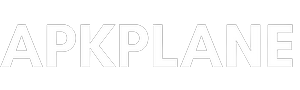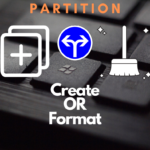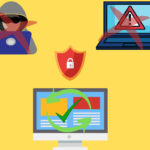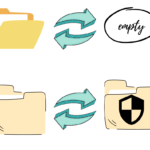Table of Contents
How to Change whatsapp number, Delete whatsapp account, Enable 2 step verification and very easily. This can help and clear all your doubts.
So how can we do all these things let’s get started with 2-step verification, how can you use and enable this feature and improves your security on whatsapp.
How to enable Two-step verification :
Step 1 : Open whatsapp, Click on top right corner 3 dot.
Step 2 : Select settings and click on accounts, Here you can see Two-step verification.
Step 3 : Click on Two-step verification, Here you can see the information about enabling of Two-step verification.
Step 4 : Click on Enable and it ask for 6 digit pin code.
Step 5 : Enter you 6 digit pin code, Click on next and Reconfirm you 6 digit code and then your Two-step verification is enabled.
How Two-step verification works :
Two-step verification is another security option for your whastsapp account. After you enabled the Two-step verification or when you open your whatsapp account then whatsapp will ask for 6 digit code.
Means when you register your whatsapp in a new phone then it will ask you for the same 6 digit code of Two-step verification. And only after that you can access or register you whatsapp in new phone or register the whatsapp again in your phone.
Main benefit of using the Two-step verification is that not other person can access your whatsapp or hack your whatsapp without your permission, Because no one can know the 6 digit password except you.
So that is how you can enable Two-step verification and increase privacy of using whatsapp.
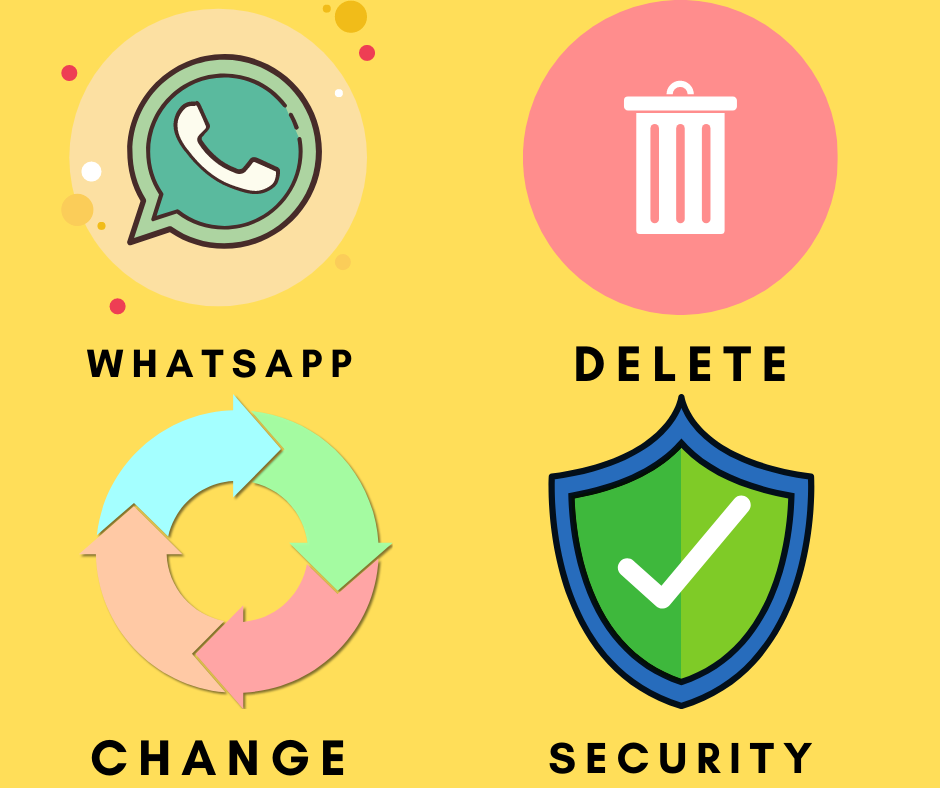
How to change you whatsapp number :
When we start using a new number or new SIM card then we think we need to make a new account of whatsapp on the new number. But we don’t need to do that.
Yes, we can use the the same whatsapp account with our new mobile number. Let’s know how can we do this.
Step 1 : Open whatsapp, Click on top right corner 3 dot.
Step 2 : Select settings and click on accounts, Here you can see change number.
Step 3 : Here you can see the information about changing the phone number.
Step 4 : Click on next button, Here you can see it will ask you for you old phone number and your new phone number.
Step 5 : Enter you old phone number in first blank And enter your new phone number in second blank.
Step 6 : Click on next then your all whatsapp data is start migrating from your old phone number to your new phone number.
After few minutes all your data is migrated on your new phone number. That is how you can change your number.
How it works :
When you change your old phone number with a new phone number on whatsapp. Then whatsapp will allow you to do that in just few clicks.
While changing your phone number on whatsapp then whatsapp migrate your all the data of whatspp like account information, Groups, Settings etc. from your old phone number to your new phone number.
And you don’t need to create the new whatsapp account for the new phone number. Just follow the steps and change your number on whatsapp.
Note : And also remember that your new phone number in on means you can receive or make call or messages before change the number on whatsapp.
How to delete whatsapp account :
Yes, You can delete your whatsapp account permanently from whatsapp.
Step 1 : Open whatsapp, Click on top right corner 3 dot.
Step 2 : Select settings and click on accounts, Here you can see Delete my account.
Step 3 : Click on this and Here you can see the information about Deleting of whatsapp account.
Step 4 : Select country code and enter your whatsapp number.
Step 5 : Click on delete my account, And your account will be deleted.
Note : before the delete of whatsapp account just remember that once you delete the whatsapp account then it is irreversible. Means you can’t access that account anymore.
So that is how you can Change whatsapp number, Delete whatsapp account and Enable 2 step verification.