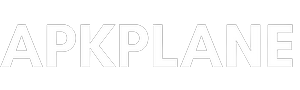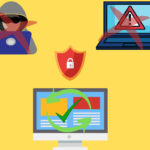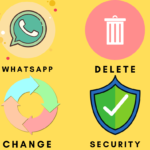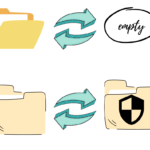Table of Contents
How to create a new or format partition without window installation with just following few steps and everybody can do this confidently or you don’t need to go to bios setting and all that…
We do this in very easy and simple way so that you can format any partition except the partition in which window is installed. Or you create a new partition if you have enough space to create one.
General way to format or create the partition :
In general way if we want to create a new partition in disk storage then we need a window CD or Bootable window pen-drive then we need to install window and create the partition while installing the window.
And the same procedure of installing the window while we need to format or delete any partition from disk storage.
But this is the general way to create or format the partition in window. And expect this method we have many other way to create or delete partition without installing any window.
so There is also another way to do it and now we will discuss the simplest way to create and format the partition without installing window in system. Just follow some steps and do the same.
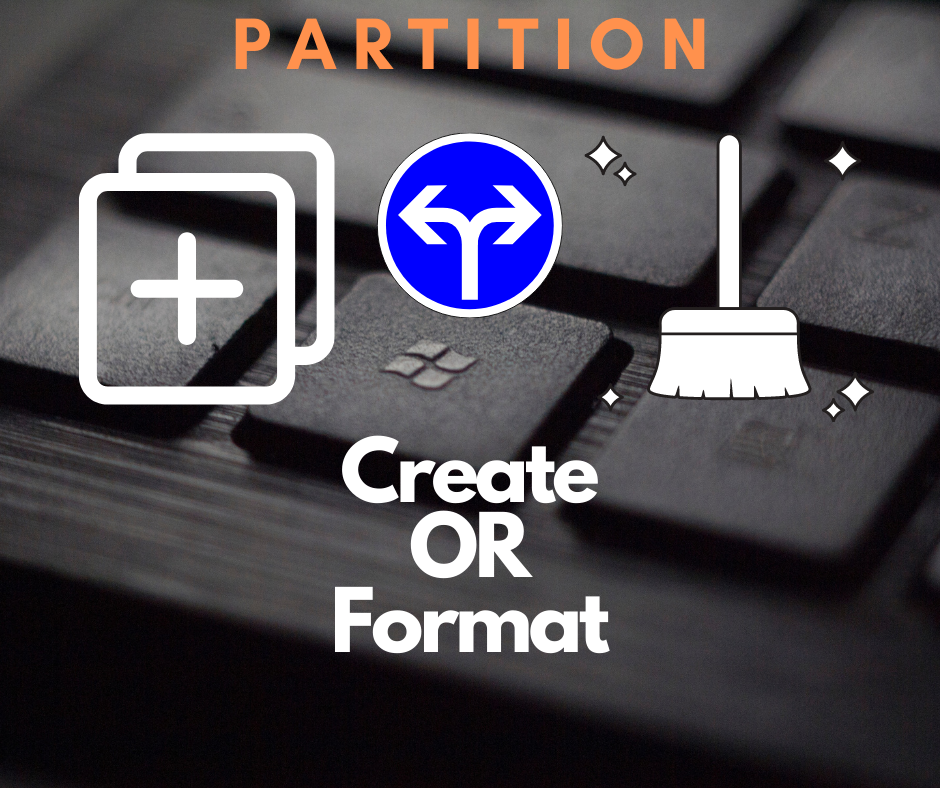
How to find the partition in window disk management :
Step 1 : Open your Laptop/Computer dekstop.’
Step 2 : right Click on “This PC icon“.
Step 3 : Click on manage, After clicking a pop-up window is opened.
Step 4 : In the pop-up window you can see a storage option on the left side.
Step 5 : Select storage > Double Click on Disk Management.
Here you can see all the partition with their Name layout, Type, File system, Status, Capacity and the percentage of free space.
Now you can see some text like Boot, page file on the window partition (e.g. partition C) and it shows that this partition is reserved for the window files.
Also you can’t edit this partition means you can’t format or change this window partition, Because it contains all the file of window and other information of the PC.
And you can see all other partition with memory filled or free space of the partition (e.g. partition D, partition E, partition F) etc.
And now let’s discuss how can we create or format the window partition.
Create a new or format partition :
Create a new partition >
Step 1 : Right click on the partition except window partition (e.g. partition C).
Step 2 : Select “Shrink” option. And here you can see the details of that particular partition.
you will see “total size Before shrink in MB” means the total size of the partition when it was created.
“Size of available shrink space in MB” mean the available space in that partition you can allow to shrink.
“Enter the amount of space to shrink in MB” means here you have to enter the space value the new partition you wnat to create.
And then you click on “Shrink” a new partition is created with the space you entered in the “Enter the amount of space to shrink in MB“.
Simple explanation :
In simple words, if a partition have enough space then you can create a new partition with the help of the old partition memory space.
And after the new partition created the old partition memory is shrink because new partition is created with the free space of that partition.
Note : Note that if the partition is not empty you cant create new with this partition.
Format a partition >
Step 1 : Right click on the partition and select “format” option.
Step 2 : Then select Quick format or full format and ok. Then your partition is format completely.
Note : Transfer the data to safe disk before create a new partition or format the partition.
So that is how you can create a new or format partition without window installation.