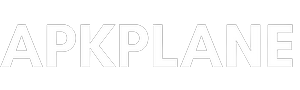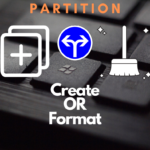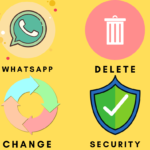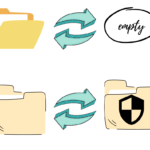Table of Contents
How to protect PC/Laptop from virus and malwares or from third party access. And save your PC personal data files…
Nowadays everyone on the internet or using internet in their PC and Laptop, And intentionally or unintentionally we did some mistake like installing third party application, surfing unprotected sites and fill our personal details on unknown sites.
And these small mistakes create a big problem later And our data is not secured due to these silly mistakes.
When we do these mistakes like installing third party application, surfing unprotected sites then various types of viruses and malware download automatically with the application without our permission and we didn’t about them.
And after that those viruses and malwares start running in PC or Computer background and it affects our personal PC/Laptop data.
We all know that what happens when virus is in the computer. It may crash your personal data and file and after that data is unrecoverable, Also may corrupt the system window also.
So keep in mind that we need to prepare our-self to protect our data files and take some serious steps to avoid the problems of virus and malwares.
Here are some important steps to take care of our personal data files.
Install a antivirus :
Yes we need to install a good antivirus to protect our PC/ Computer from dangerous viruses like trojan and many others.
Also keep in mind that you purchased the original antivirus from official websites Not the modded antivirus. And if you do that there no benefit or may be it contains itself a virus or malwares.
Some antivirus are available in trial periods, So you can try a free trail and if it is Okey for you then you can buy from original site.
Here a some popular and best antivirus you can check it : McAfee, Nortan, Bullguard, Avira panda, Bitdeefender etc.
And now here are some setting you need to do in your PC/Computer system for extra safety and that can help a lot to protect your privacy and data files.
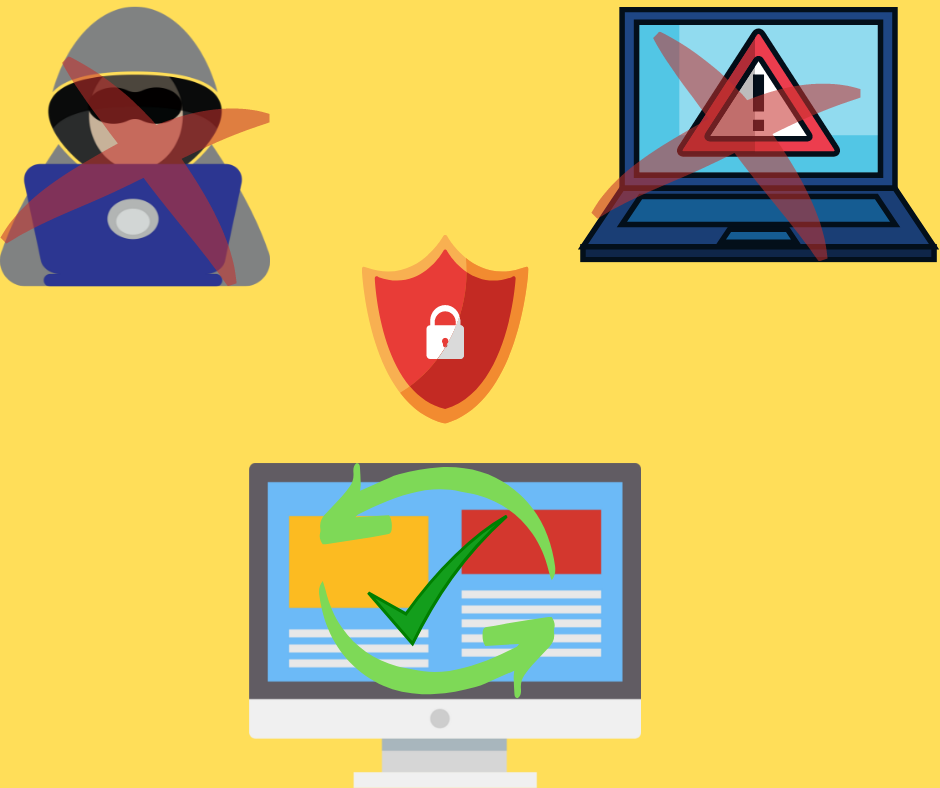
Always scan a data drive :
When you use some type of Pen-drive, Micro SD, External hard drive or something else then you need to scan the data drive with your installed antivirus. Maybe data drive contain some type of viruses.
After if you scanning the data drive the you will know that the drive virus infected or not and it affected by virus then you needed to clear with your installed antivirus.
Activate window firewall :
We need activate the window firewall in the control panel settings. Follow the setting of the window Firewall.
Step 1 : Open control panel.
Step 2 : Go to system and security, Here you can see the window firewall.
Step 3 : Click on window firewall, Here you can see the status of window firewall is on or off. You have to turn it on if it is off.
Step 4 : See on the left side and click on “Turn window firewall ON and OFF”. And here you can turn ON the window firewall.
When you turn on the window firewall it starts protecting your system from malware software and deny to gaining the access to the software and also protect from the hackers.
You can also allow the particular app through the window firewall by click on “Allow an app or feature through window firewall” and select the app from the list. Then it work even the window firewall in on.
Note: And keep in mind that only allow the software you can trust. Don’t give unnecessary access to a software it may harm your system.
Update the window :
You have to Update the System window, Because in every update company try to fix the bugs of window and make it more safe. So keep your window up to date.
How to check window is updated or not :
Step 1 : Open control panel.
Step 2 : Go to system and security, Here you can see the window window update.
Step 3 : Click on window update, Now you can see the status of window update, If it is updated then it is Okey otherwise you need to update the window.
OR you can update the window automatically when update comes, For that you need to change setting Go to Change setting (on left side) and select “Install updates automatically“.
And its done, whenever the window update comes it automatically updated in the system.
So there are the main steps and setting to follow for protecting your PC/Laptop data files from Viruses, Malwares and also from hackers.