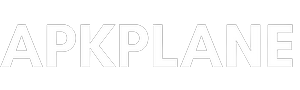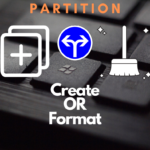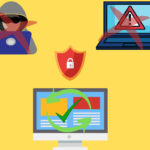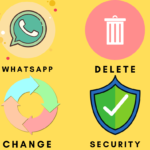Here you can learn How to change IP address on you laptop/dekstop for communicate with LAN devices…
An IP (Internet Protocol) address is a unique numerical code and every device have a unique IP address which is used to connect devices with computers and share data or information by using internet protocol. Also share information or data through internet as well as with local network.
When we connect devices with computer with the help of LAN (Local Area Network) cable or with WIFI connection means through internet then we need to check IP address of the devices and ensure that the IP addresses of devices is in the same series, so that they can connect with each other easily.
If each device have different series of IP address, In this case we need to change the P addresses of device and make them is series. Other wise they didn’t communicate with each other.
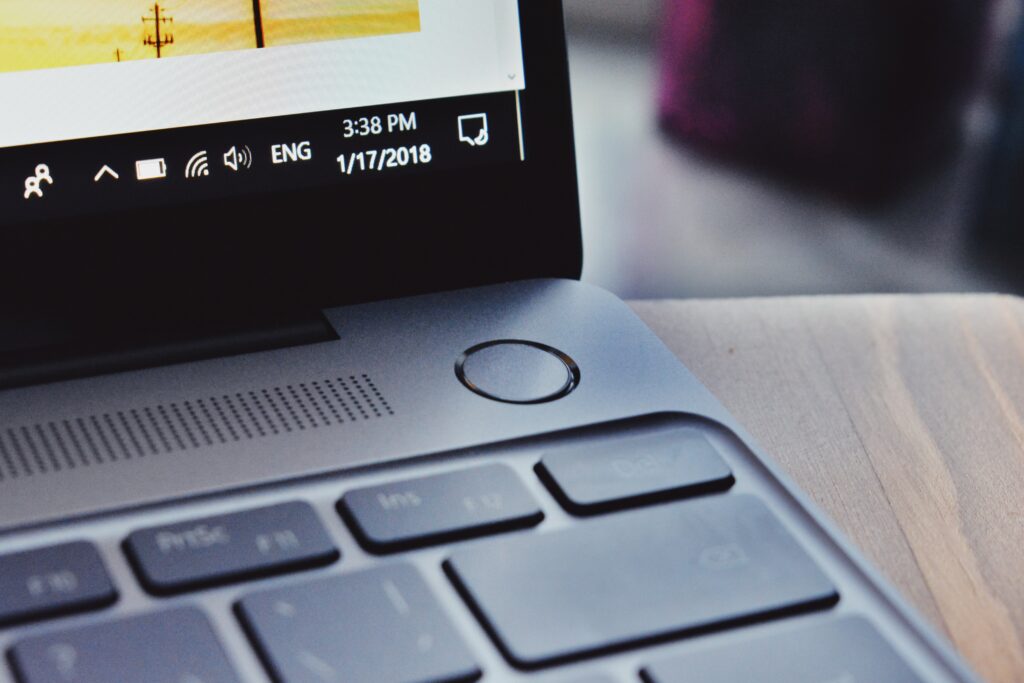
Simple steps for change the IP address on laptop or in dekstop :
Step 1 : At first we need to connect devices with computer like with LAN cable or with WIFI connection.
Step 2 : After connect the device with computer right click on WIFI or network access icon (On right bottom corner> Then click on open network and sharing center> then go to change adapter setting. Here you can all the connected or disconnected devices.
OR
Also you can open those setting with control panel, Open control panel> Go to network and internet> open network and sharing center> and click change adapter setting.
Step 3 : After that double click on that device network whom you want to check or change the IP address.
Step 4 : Here you can see all the general details about the connected device like connectivity, name , sending receiving speed etc.
Step 5 : If you click on details then you will see the IP address as well as DNS server or some extra details about the device.
Step 6 : Go back click on “Properties” Scroll down and you will find “Internet protocol version 4(TCP/IPv4)” And also “Internet protocol version 6(TCP/IPv6)”. Here IPv4 is 32-bit and IPv6 is 128-bit unique code and address.
But in India you have to choose “Internet protocol version 4(TCP/IPv4)” because most of the devices work on IPv4 and double click on it.
Step 7: here you can see two options 1st is “Obtain IP address automatically) when you choose this option then your computer choose a random IP address automatically and you can’t change this IP address.
So you have to choose 2nd option and click “Use the following IP address” then you have to fill your device series IP address e.g. 192.168.1.110 and fill “subnet mask” 255.255.255.0 the subnet mask is default in most of the devices.
Step 8 : after filling the addresses click “ok” and you changes will be saved. Then if you want to check the change of your IP addresses then you need to go to details and see the IP changes IP address (Follow step 5).
Note: At first you need to connect device with computer/laptop through LAN cable or with internet connection.
After the connection between your external device and computer, Then you can use these steps or setting for changing the IP address of your external device or your computer.
And then choose IP address in same series in both the devcies, If you are not using same series in devices then you can’t established connection between devices. So before trying hard make sure IP address of both devices is in same series. Then you can establish connection between devices easily.
By using these easy and simple steps you can change your IP address of your computer or laptop.