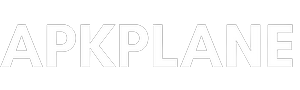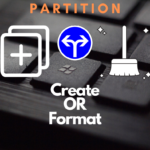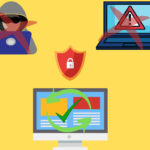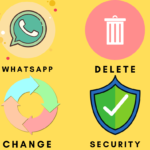Here is the simple explanation of how to change your phone number on Gmail and other details of your Gmail account in smartphone as well as in laptop or dekstop…
In the era of internet every body use internet in their daily life even peoples life style depends upon the internet now days. Mostly Every thing around us is controlled through internet. Even we communicate all over the world by using many services on internet.
In internet service there is a main service and almost every user of internet knows about it which is Gmail service by google.
And every single user of internet have their own Gmail account on google Gmail service or on other mail service, And also it is very necessary now days while you use internet.
But sometime people forgot some simple things and it is Okey, And when we need to do those things we don’t know how to do it.
In those thing there is a thing like Gmail details, And when we realize and want changes of details on Gmail account whenever we needed, Also some just don’t know how to change details of their Gmail account like their name, phone number and password also.
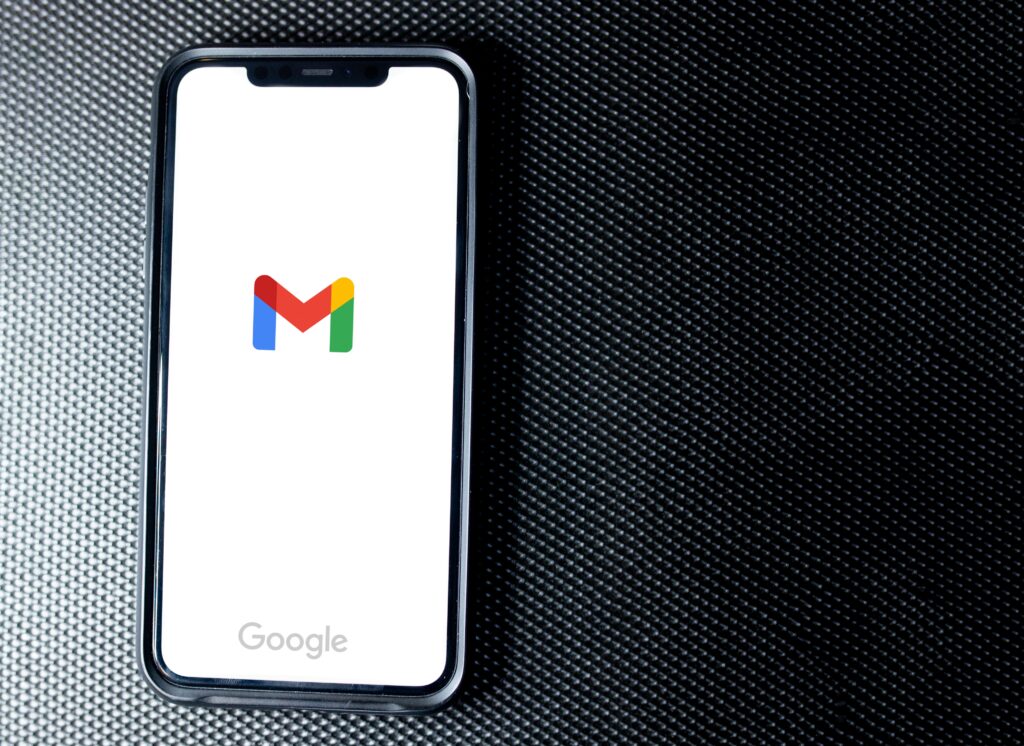
The way to change the details of Gmail account step by step …
Step 1 : Go to Gmail which is logged in to your smartphone or in laptop/dekstop device
Step 2 : Click on profile icon and then click on “Manage your google account“
Step 3 : There is all setting related to you Gmail account, Now click on personal info
Step 4 : Here you are, You can fine all the personal details of you Gmail account where you can change and edit your information
Step 5 : At first option of “photo” you can edit your profile photo by clicking on profile icon
Step 6 : At 2nd option “Name” you can change your name of your Gmail account
Step 7 : At third option “Birthday” you can change your birthday date, month and year
Step 8 : At “Gender” option you can change you gender which asked when you create a Gmail account, So you can change here if you fill wrong while creating Gmail account
Step 9 : At “Password” option you can change your password for your personal security reasons
Step 10 : At “Phone” option you can add your phone number or you can edit, If you add phone number in your Gmail account so this is very beneficial. In case you forgot your password of your Gmail account then your phone number is worked as a recovery option, So keep in mind that you have to add phone number on your Gmail account
Step 11 : If you want add something extra about yourself, So that people know about you, you can add those thing just by clicking “Go to about me“, Also you can chose which information you want to share with people by using options “Only you and Anyone“
Also there are many additional settings, And if you want to use then go ahead. All the setting we discussed above are only basics and necessary setting and every one should know about these setting.
But if you want to explore more features on google Gmail you can use them, But before applying the setting you need read about those settings. So you know how it works.
So these are the main personal details of Gmail account and you can change those details by following above steps.
If you don’t have a Gmail account so you can just read this article which helps you to create a new google Gmail account with easy steps https://apkplane.com/how-to-create-a-new-gmail-account-in-a-very-simple-way/ So check it out.